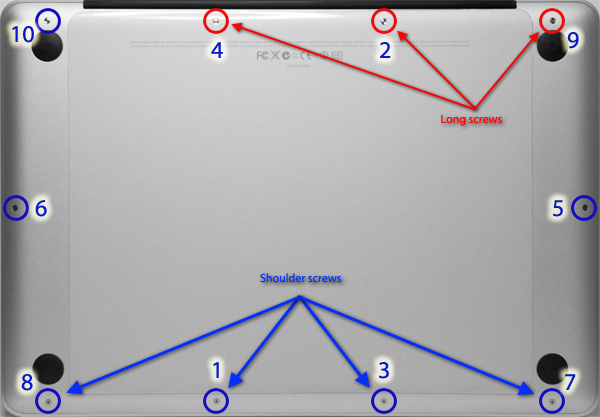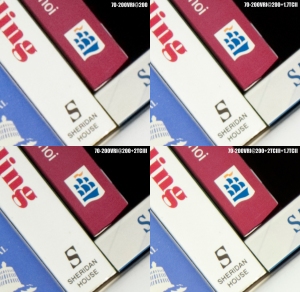OWC’s Data Doubler Review
Decided to upgrade my Mac Book Pro 13″ mid-2009 [Unibody 5.5] with some extra memory and Raid storage. OWC’s Data Doubler bracket makes it possible to install a 2nd hard drive where the optical drive is…since I don’t remember the last time I’ve used it…perfecto!
The price of SSDs is still out of this world and it didn’t make sense to me to spend that kind of cash in an upgrade of what is now an ‘old’ Powerbook, so decided on two Western Digital 750Mb Scorpio Black. These are fast drives and my faithful 3.5″ desktop Scorpio Black hasn’t failed me yet [check a comprehensive review at TechReport ].
The problem was to find the stuff on this side of the pond, for about the same price. After googling around for a bit I bumped into a website that pointed me to these guys: Macupgrade. A quick email to check their reaction time and stock, placed the order on-line and got the package 3 days later with everything well packed and in original condition. It was faster and costed less than ordering directly from OWC and these guys have a lot of OWC’s stuff right here, so very convenient indeed.
Back to the Data Doubler, what can I say…it’s a good product, the holes for the screws fit perfectly, no hard edges, the manual is very good with detailed step-by-step instructions for each model and it comes all the tools you need to install the bracket. Since the disk is secured to the bracket by 2 screws, it’s not vibration damped as the main hard disk bay which uses rubber grommets. Of course this is not really a problem for SSD’s but for normal HD’s it might be, especially when there is a lot of vibration around and both disks are in a Raid 0 configuration [also known as sky-diving without a parachute, backup often…]! But so far, so good…
A couple of things that might be useful and that are not mentioned in the installation manual:
a) Disconnecting the camera cable from the logic board is really a delicate step. There is a small plastic tab glued to the logic board that you should remove first so that it’s easier to disconnect and reconnect the cable later [don’t worry, it is not hard glued and can be placed back afterwards]. It’s located here:
b) The bottom case of the MPB 13″ mid-2009 only has long screws [13.5mm] and 3mm screws but the MBP 13″ mid-2010 has [apparently!] also shoulder screws [also 3mm] which are slight different from the other 3mm screws. Their positions are shown below along with the correct tightening sequence to avoid wobbling.
I cloned my existing hard disk [a Seagate Momentus 7200.4, already slightly better than the 5400rpm stock HD it came with] using the excellent Carbon Copy Cloner shareware, booted from an external USB disk, formatted and partitioned each of HDs alike and using Apple’s Disk Utility created Raid 0 volumes [with 128k block size] from the respective partitions [hint: if Disk Utility says that the 1st raid volume is busy when trying to create the second, unmount the first!]. This is software raid so there is a processing overhead involved, still the overall performance is a lot better. The downside of having 2 HDs is higher power consumption and reduced battery autonomy, worth it in my case.
Xbench performance results:
Disk: Seagate Momentus 7200.4 500Gb Disk: WD Scorpio Black 7200 750Gb Striped Raid Disk Test 44.84 Disk Test 136.74 Sequential 94.15 Sequential 156.40 Uncached Write 110.85 68.06 MB/sec [4K blocks] Uncached Write 346.80 212.93 MB/sec [4K blocks] Uncached Write 156.67 88.65 MB/sec [256K blocks] Uncached Write 316.81 179.25 MB/sec [256K blocks] Uncached Read 60.80 17.79 MB/sec [4K blocks] Uncached Read 58.30 17.06 MB/sec [4K blocks] Uncached Read 94.04 47.26 MB/sec [256K blocks] Uncached Read 419.58 210.88 MB/sec [256K blocks] Random 29.43 Random 121.48 Uncached Write 9.07 0.96 MB/sec [4K blocks] Uncached Write 52.28 5.53 MB/sec [4K blocks] Uncached Write 154.00 49.30 MB/sec [256K blocks] Uncached Write 520.42 166.61 MB/sec [256K blocks] Uncached Read 81.27 0.58 MB/sec [4K blocks] Uncached Read 144.32 1.02 MB/sec [4K blocks] Uncached Read 146.77 27.23 MB/sec [256K blocks] Uncached Read 201.96 37.47 MB/sec [256K blocks] Power (W) from Manufacturer Power (W) from Manufacturer Seek,Typical: 1.554 Read/Write: 1.75x2 Idle, Typical: 0.67 Idle: 0.8x2Update: the good folks at Macupgrade are giving a 10% discount to readers of the blog. Enter the following code before completing your order: macupgradesantos
iPhone Support with Quick Release Plate
It has been a while since my last post.
These days I tend to carry my iPhone around when taking pictures, it’s a very useful thing really. There are a number of interesting apps, many of them free and quite useful for long exposure photography, sooo…instead of fumbling through pockets each time I need it I looked around for some sort of plate/support that could hold it within easy reach of the camera. I did not find anything commercially available that meets my requirements [one came close though] so I decided to make one from bits and pieces of stuff lying around.
Voilà, jorgesantosphotography proudly presents the ‘iPhone Support with Quick Release Plate’…tattaaaa…
The half-plate comes from a camera plate I don’t use anymore. I cut it in half to reduce weight. The small ballhead comes from a Manfrotto 709B table top tripod and the iPhone case is from Griffin. Of course, you case use a cheaper ballhead and iPhone case. I just had this stuff lying around so…here is how it looks when attached to the camera, as I intended it to be:
Yes, you need a sliding clamp such as the RRS B2-Duo or a Novoflex Q=Mount [better choices then the expensive and bulky FAS Clamp shown]. The small Manfrotto ballhead allows you to position the iPhone as you want [portrait/landscape, whatever] and has enough clamping power to hold it in place even if you are running around with the camera with the iPhone attached. I have been using it for some time and I still have a working iPhone…You can take it apart for packing too, here:
A couple of things, don’t use an iPhone plastic case that has a rubber coating! since the round camera base is glued to the back of the iPhone case with Epoxy it will separate from the case quite easily because it is actually glued to the rubber coating. Also, use some coarse sandpaper on both surfaces [case and round camera base that comes with the ballhead] before applying a thin layer of strong Epoxy. Optionally, you can also put a screw through the cut-off Arca Swiss plate preventing the base of the ballhead from rotating in relation to the plate [red circle]. Put a drop of thread locker glue [Loctite blue for e.g.] in all the threads just in case [like the back of the case to the ballhead if you want, it packs quite nicely even when not taken apart].
Hope you find this DIY project useful in some way, I did at times.
To stack or not to stack Nikon Teleconverters
I never contemplated stacking teleconverters because of the loss in picture quality associated but since I just got the new TC-20EIII…why not do some quick comparison shots? The stacked combo of the TC-20EIII plus the TC-17EII gives you a 3.4x factor meaning that a 70-200 mm f2.8 becomes a 238-680 mm f9.5 on a FX body and a 357-1020 mm f9.5 on a DX Body. On a 200-400 f4 lens the stack gives you a 680-1360 mm f13 on a FX and a 1020-2040 mm f13 on a DX body. Truly impressive focals no? It will cost you a 3.5 stops light loss and AF capability at least.
Due to the optical design of the teleconverters the TC-20EIII can be used on top of the TC-17EII [but not the other way around!!] without the optical elements touching but to do this one has to remove an annoying tab in the female bayonet of the TC-17EII first. It is quite a simple procedure though, locate the 4 screws on the female bayonet of the TC-17EII [the side where your lens attaches to the tele], remove the screws and remove the bayonet with care. If you do it properly you won’t even disturb the position of the spring that is under the bayonet [note the position of the spring, just in case!]. There is only 1 correct position for the bayonet because of the lens release pin, it is really that straightforward.
Needless to say that you do it at our own risk!! It will likely void the manufacturer’s warranty and if not done properly can damage the teleconverter. If you feel uncomfortable trying this on your own go to an authorised Nikon repair center and ask them to do it for you. Many UK repair centers will remove the small tab for a small fee.
Locate the small tab that is almost aligned with one of the screws [see pict A below]. Take a smooth flat or half-round needle file and carefully remove material from the tab until it is almost flush with the inner part of the bayonet [see pict B]. To avoid making scratches and cuts on the bayonet surface while using the file, cover the areas next to the tab with electric insulation tape. Remove the tape when finished, place the bayonet back in the teleconverter and tighten the screws [be careful to align the threads properly! don’t force the screw in! if it offers resistance then it either the threads are not properly aligned or the spring under the bayonet is not in the right position!].

A - The annoying tab that needs to be removed on the lens attachment side of the TC-17EII and B - how it looks after removal if done properly
That’s it! The TC-20EIII can now the stacked on top of the TC-17EII.
Quick Stacking Comparison Tests
D700, manual exposure 1/80 sec, f/11, ISO 800 with a 70-200 f2.8 VR I at 200mm with VR Off. Shots without any tele, with the 17EII, with the 20EIII and with stacked 20EIII and 17EII combo. Shots taken on a sturdy tripod with remote release and mirror-up. Blow ups of the frames taken without teleconverter, with the 17EII and 20EII were resampled in Photoshop using Bicubic interpolation to match the magnification of the stacked shot. Default Adobe Raw conversion settings [no sharpening applied], no further processing. Click on the thumbnail to download a higher resolution version.
Conclusions?
Although the tests were not extensive they nevertheless show the superior quality of the TC-20EIII. The blow-up of image with the TC-20EIII is actually sharper and more contrasted than the one taken with the TC-17EII alone. Between the images taken with the TC-20EIII and with the Stacked teleconverters, I actually prefer the one with the stacked teles [despite the lower contrast] but Photoshop Bicubic interpolation is not the best interpolation around. If I would resize the TC-20EIII image in ImageMagick with the right filter settings I’m sure that the differences would be minimal or non-existent and I wouldn’t need to lose an extra 1.5 stops and give up AF altogether during shooting. You to decide…